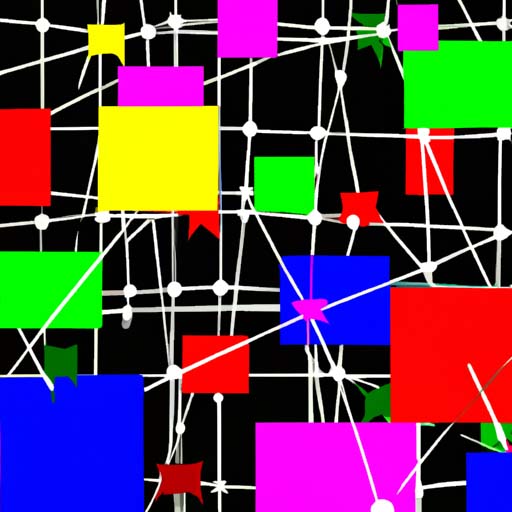Welcome to our comprehensive guide on setting up your first developer environment! Whether you’re a coding novice or a seasoned professional looking to start a new project, this article will provide you with all the information you need to get started.
By the end of this guide, you’ll have a fully functional development environment that will allow you to write, test, and debug your code with ease. So, grab your favorite code editor and let’s dive in!
Why is a Developer Environment Important?
Before we get into the nitty-gritty details of setting up your developer environment, let’s first understand why it’s important. Think of your developer environment as your personal coding playground. It’s a space where you can experiment, test, and build your applications without affecting the live environment.
By having a dedicated environment for development, you can avoid potential conflicts and ensure that your code works as expected before deploying it to a production environment.
– In addition to providing a safe space for experimentation, a developer environment also enables collaboration among team members. With a shared environment, team members can easily work on the same codebase simultaneously, making it easier to collaborate and troubleshoot issues collectively.
– Furthermore, a properly configured developer environment can boost your productivity. By having all the necessary tools, libraries, and frameworks readily available, you can focus on writing high-quality code without having to constantly search for dependencies or worry about configuration issues.
Setting Up Your Developer Environment – A Step-by-Step Guide
Now that you understand why a developer environment is important, let’s delve into the process of setting it up. Follow these steps to ensure a smooth and hassle-free setup:
Step 1: Choose Your Operating System and Code Editor
The first step in setting up your developer environment is choosing the operating system (Windows, macOS, or Linux) and code editor that best suits your needs. While this choice largely depends on personal preference, it’s worth considering the compatibility and community support for your chosen programming languages and frameworks.
– For Windows users, popular code editors include Visual Studio Code, Sublime Text, and Atom. These editors offer a wide range of extensions and plugins to enhance your coding experience.
– macOS users often opt for editors like Xcode, Atom, or JetBrains’ IntelliJ IDEA. These editors are known for their seamless integration with various development tools and frameworks.
– Linux users have a plethora of choices, from Sublime Text and Visual Studio Code to Emacs and Vim. Opt for an editor that aligns with your workflow and provides the necessary features for your chosen programming language.
Step 2: Install the Required Software and Dependencies
Once you’ve chosen your operating system and code editor, it’s time to install the necessary software and dependencies. This step may vary depending on your specific project requirements, but here are some general guidelines:
– Install Git – an essential version control system that allows you to track changes in your codebase.
– Set up a package manager – A package manager such as npm (Node Package Manager) for JavaScript or pip for Python will help you easily install and manage project dependencies.
– Install runtime environments – Depending on your chosen programming languages, you may need to install runtime environments such as Node.js, Python, or Ruby. These runtimes allow you to execute your code.
– Configure databases – If your project requires database management systems like MySQL, PostgreSQL, or MongoDB, ensure that they are properly installed and configured.
Step 3: Explore Code Editors and Extensions
With your developer environment set up, it’s time to make the most of your code editor. Spend some time exploring the functionalities and extensions available. Here are some popular extensions that can improve your productivity:
<p)- Code formatting extensions (e.g., Prettier) – These extensions automatically format your code according to predefined style guidelines, ensuring consistent code layout. <p)- Debugger extensions (e.g., VS Code Debugger) – These extensions allow you to inspect and debug your code, helping you identify and fix issues more efficiently. <p)- Framework-specific extensions – Many popular frameworks have dedicated extensions that provide helpful features and shortcuts for faster development.
Step 4: Set Up Source Control Integration
Source control is crucial for managing your codebase effectively. Whether you’re working alone or as part of a team, integrating source control with your development environment is essential. Git, a widely used distributed version control system, is highly recommended. Familiarize yourself with basic Git commands and practices to ensure proper code versioning and collaboration.
Wrapping Up
Congratulations on setting up your first developer environment! By following the steps outlined in this guide, you now have the foundation for a productive and efficient coding experience. Remember, a well-configured development environment can make all the difference in your coding journey. So, keep exploring, experimenting, and honing your skills in your newly established coding playground! Happy coding!